Mo-Fit® Heart Rate Monitor - Pairing | Sync - HELP
IMPORTANT: All external HRMs must initially be "paired" with your smartwatch/ tablet/ fitness tracker. After pairing for the first time, your Mo-Fit HRM will automatically pair during future use.
IMPORTANT: Your Heart Rate Monitor must be worn to activate, pair, and use. The HRM will automatically activate when the rubberized electrodes on the backside of the chest strap make good conductive connection with your skin. Moisten the electrodes to strengthen the conductivity.
Your new Mo-Fit HRM operates with advanced, ultra-low power consumption, wireless technology. The HRM does not need to be turned ON or OFF. When not in use (worn, paired and communicating with your device), the HRM enters into a state of standby/ sleep.
- Turn on your Mo-Fit compatible device and bring it in within 3 ft. (1 m) of your Mo-Fit HRM.
- If applicable, activate Bluetooth on your compatible device, and or the compatible app (smartphones and smartwatches usually pair with Bluetooth). Most Garmin devices use the ANT+ protocol, and do not require Bluetooth activation. TO CONNECT HRM WITH MOST SMARTPHONES AND TABLETS INCLUDING: IPHONE, IPAD, AND SAMSUNG, THE USE OF A COMPATIBLE APP IS REQUIRED (SEE FIG 1 BELOW). THE APPLE APP STORE, AND THE GOOGLE PLAY STORE OFFER MANY FREE COMPATIBLE FITNESS APPS WITH THE HEART RATE DISPLAY FEATURE. SIMPLY DOWNLOAD ANY OF THESE COMPATIBLE APPS AND PAIR YOUR PHONE/ TABLET THROUGH THE APP (SEE FIG 2 BELOW). EXAMPLES OF COMPATIBLE APPS INCLUDE: HEART GRAPH, MAP MY RUN, MAP MY RIDE, RUNTASTIC, ENDOMONDO, MAP MY HIKE see more here.
- In your device's (for dedicated fitness device, like Garmin) and or app's (for smartphone or tablet like iPhone) "settings" navigate to: "Sensors and Accessories", or "Add New", or "Add New Sensor", or "Connect a HRM" or something similar. The specific pairing process varies by brand, but access to this function is usually found in the "settings" menu of your device and or app. If your device provides specific pairing instructions, those should be followed. Some devices require pairing/ setup assistance from an app. Continue with "Add New", or "Add New Sensor", or something similar. Your device and or app will begin to "Search" for all available sensors and accessories that are within range.
- Identify and select your Mo-Fit Heart Rate Monitor (unique alphanumeric code) from your device's display and "Connect" to confirm sync. Please note, that some apps will automatically pair at this point, if your HRM is within range and is being worn.
- If your device fails to pair at first, repeat steps 2-4 ("retry" or "search again") in the "settings" menu. IMPORTANT: You want to create a good conductive connection between the HRM and your skin, especially when attempting to pair for the very first time. To do so lightly moisten both rubberized electrodes on the backside of the chest strap, with one or two drops of water.
- If your device still fails to connect, please contact us at: customersupport@enginedesigngroup.com, so that we can assist you.
FIG 1

IMPORTANT: WITH BLUETOOTH, THE HRM CAN ONLY PAIR TO ONE HOST DEVICE (SMARTPHONE, TABLET, ETC.) AT A TIME. IF YOU ARE HAVING TROUBLE PAIRING WITH BLUETOOTH, MAKE SURE THAT ALL OTHER NEARBY HRM CONNECTIONS ARE BROKEN (UNPAIRED).
WITH ANT+, THE HRM CAN PAIR AND SUPPORT MULTIPLE HOST DEVICES (SMARTPHONE, TABLET, ETC.) SIMULTANEOUSLY. ISOLATING PERIPHERAL ANT+ DEVICES DURING THE PAIRING PROCESS, IS USUALLY NOT NECESSARY.
FIG 2
Pairing Example with a Smartphone app (the Heart Graph app is shown for reference, but many fitness apps with the Heart Rate Function via Bluetooth 4.0 should work):
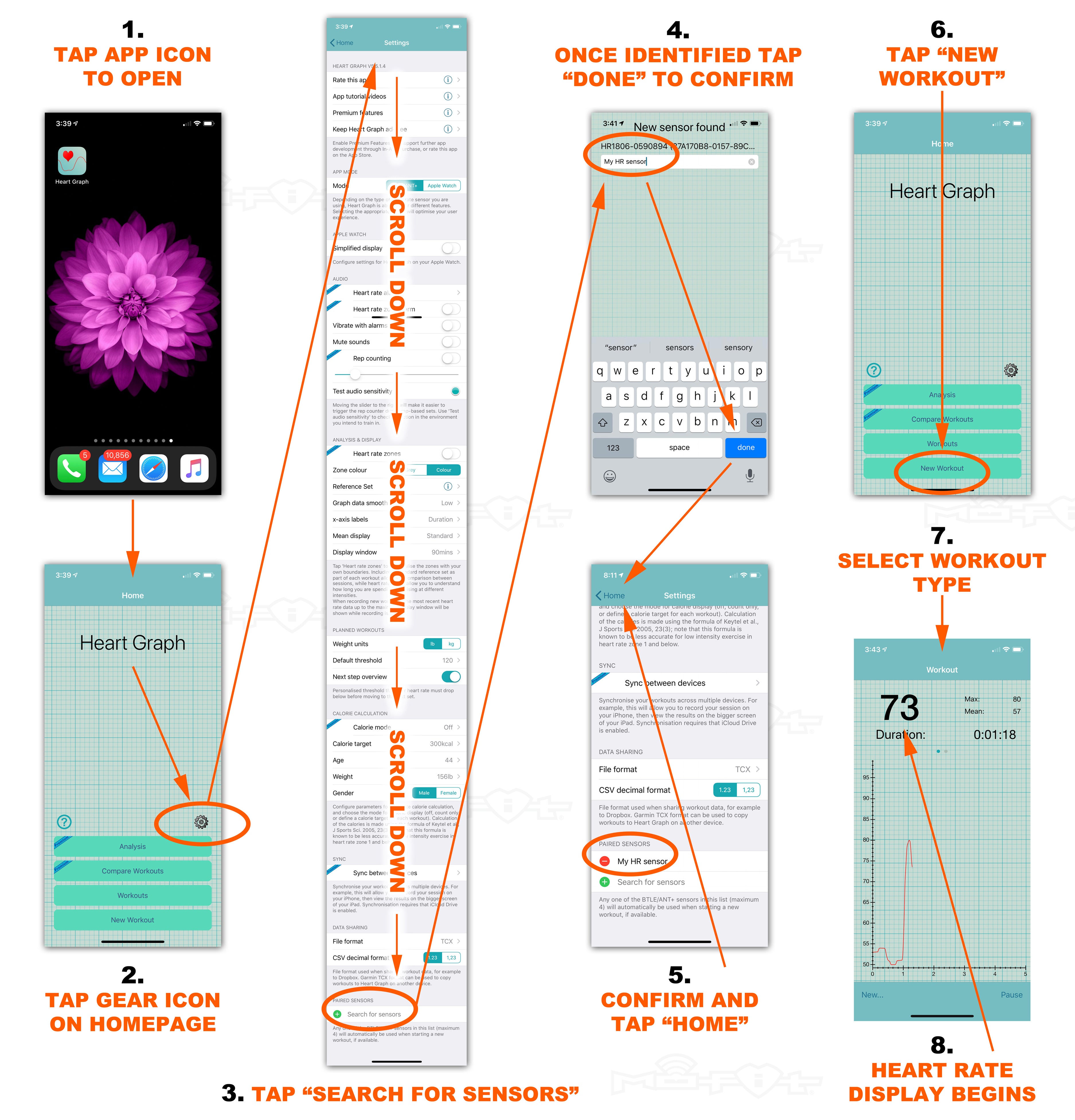
Pairing with Apple Watch
On Apple Watch:
- Make sure that your Mo-Fit heart rate monitor is being worn, and that the electrodes are moistened.
- Open the SETTINGS app (gear icon) on your Apple Watch.
- Tap on BLUETOOTH.
- Allow Apple Watch to initiate Bluetooth search.
- Once discovered, tap on the name of your HRM (“HR1806…”) under Health Devices to pair.
Pairing issues are most often the result of your Mo-Fit HRM connecting, or attempting to connect to another nearby Bluetooth device (iPhone, iPad, Laptop etc). Your Mo-Fit HRM can only be connected to one host device at a time. For example: if your iPhone connects to your Mo-Fit HRM before your Apple Watch, your Apple Watch will not be able to connect. To remedy this, turn OFF the Bluetooth of your iPhone and or other nearby Bluetooth devices, to eliminate signal acquisition conflicts from other devices. Once your Mo-Fit HRM connects to your Apple Watch, you can re-enable the Bluetooth of the other devices.
On iPhone:
- Open the SETTINGS app (gear icon) on your iPhone.
- Tap on BLUETOOTH.
- Turn the master Bluetooth switch OFF, by toggling the.
All brands, companies, images, logos, products, and other copyrights or trademarks featured, mentioned, or referred to within our instructional materials are the property of their respective copyright or trademark holders. The use of any trade name, copyright, or trademark within our instructional materials is for identification and reference purposes only and does not imply any association with the copyright or trademark holder of their product or brand. Engine Design Group LLC and Mo-Fit are not affiliated, associated, authorized, maintained, sponsored, endorsed by, or in any way officially connected with these copyright or trademark holders. These copyright or trademark holders do not sponsor or endorse any of our products or instructional materials. We declare no affiliation, sponsorship, nor any partnerships with any copyright or trademark holders.
